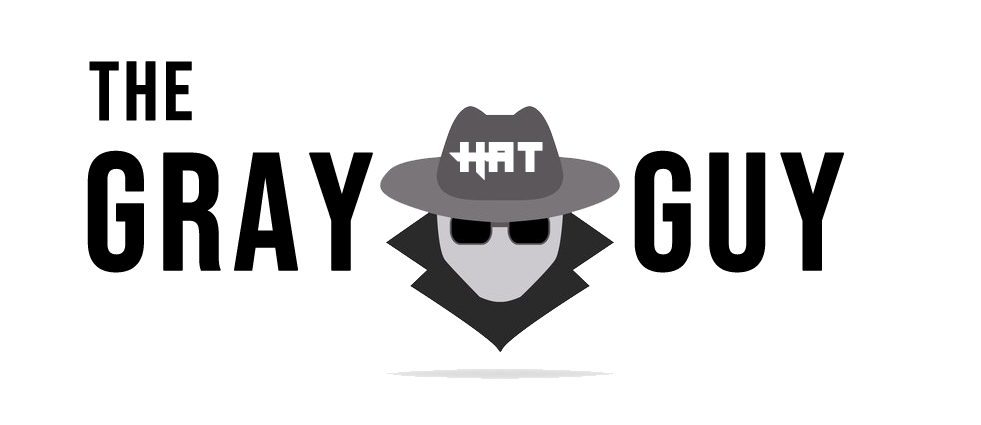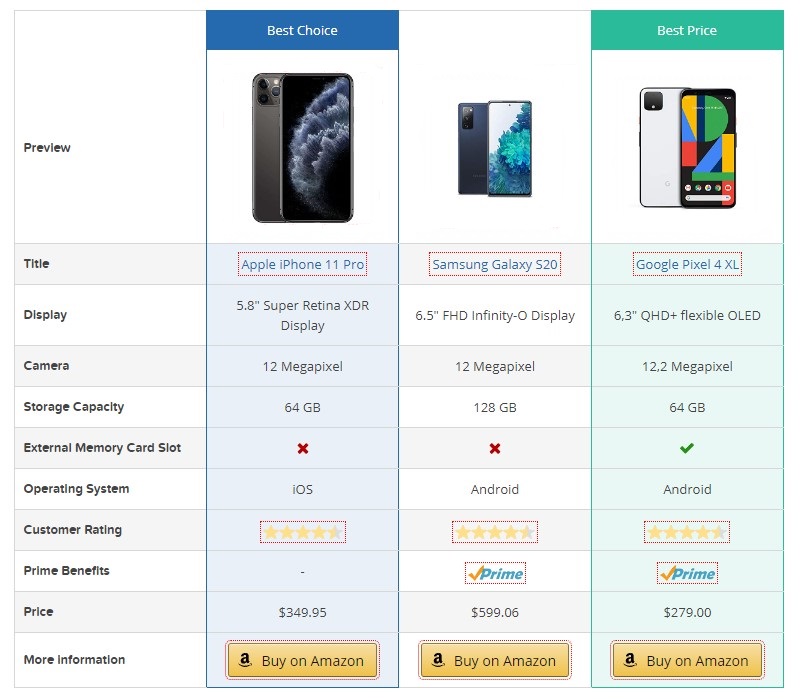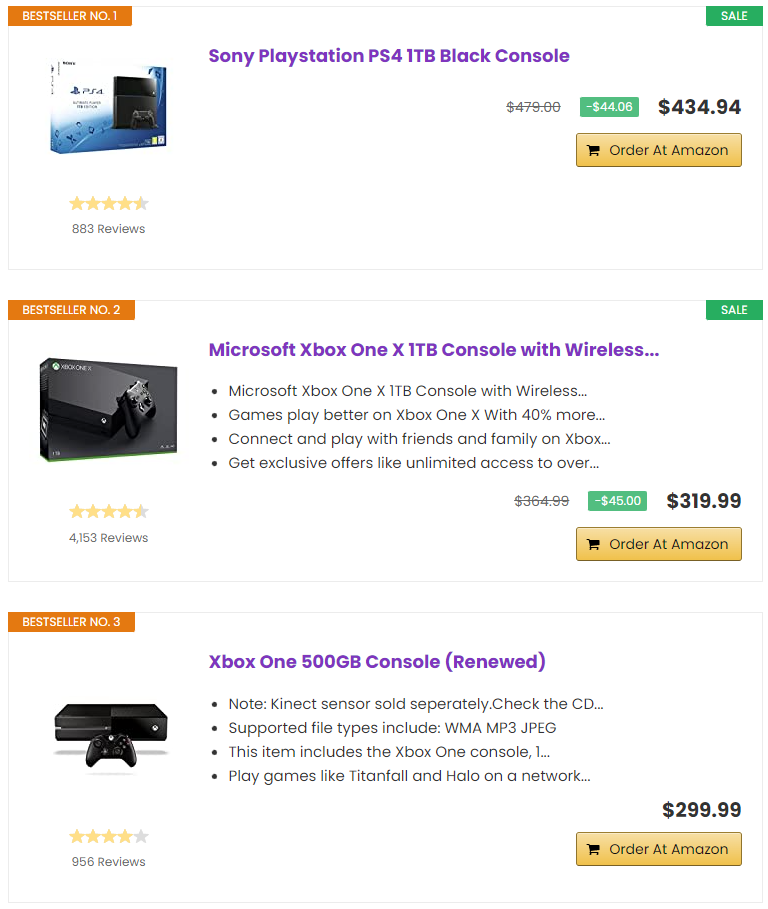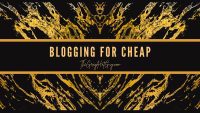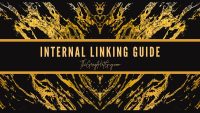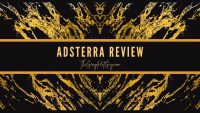Although Amazon Associates Central have sufficient tools and utilities to integrate products and their links in your pages, most Affiliates will agree with me that the generic linking is terrible.
Affiliate marketers have to spend countless hours making their own custom product boxes or table designs that look better than what Amazon has to offer. Still, factors like coding, WordPress compatibility, theme issues, and the amount of time it consumes are taking away a lot of time from content writers that can be put into better things.
We have seen from time to time that various plugins come and promise to offer “The Best Amazon Table” or “The Best Amazon Button” but in reality, I have always ditched them due to the amount of manual effort required to beautify your product showcasing.
In this post, we will take a look at one of the most popular Amazon Affiliate plugins, namely AAWP, that has completely changed the way how you can bring better results through minimum manual work and maximize your Amazon Affiliate earnings.
What Is AAWP?
AAWP is a premium WordPress plugin developed and owned by the company FDMedia which is based in Germany. The plugin was developed to provide an easy solution for publishers and affiliate marketers to easily integrate the affiliate links in different ways.
AAWP provides a flexible configuration to customize settings for showing products and retrieves all the product information automatically without any manual effort.
Currently, the AAWP plugin is available with different types of licenses that include Personal, Plus, Pro, and Ultimate giving Amazon affiliate marketers several options to choose a plan for their sites. The prices start from €49 and with the license, you will receive 1 year of updates and support.
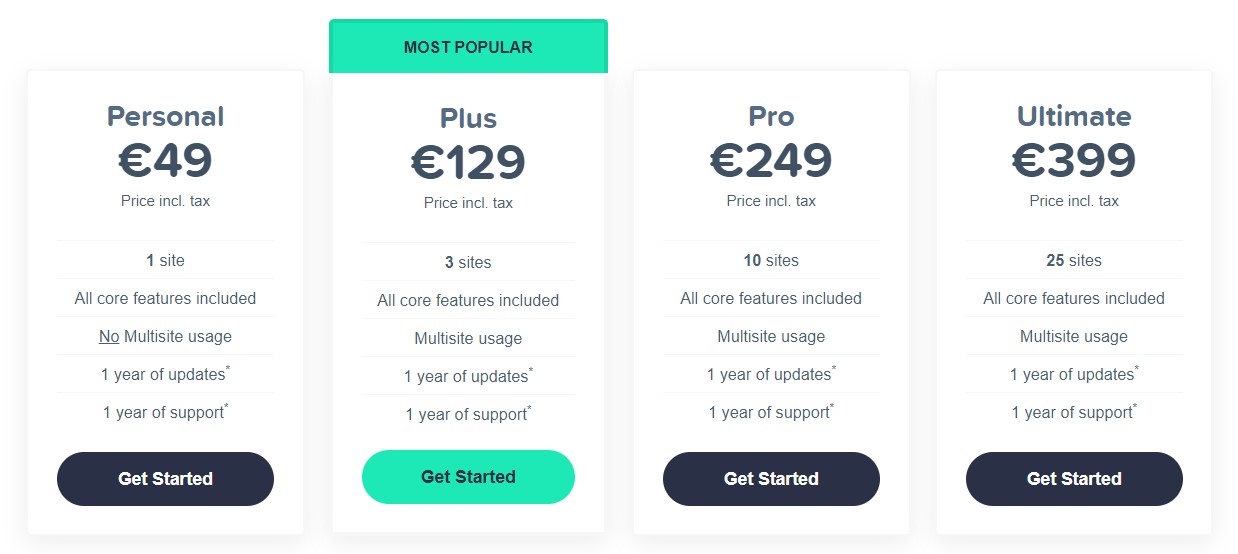
How I Stumbled Upon AAWP?
I used to do all the work manually like making product boxes and tables after I registered for the Amazon Associates account. I did generate over $150K from just one site but I faced several challenges in the course of which integrating the products in the best way was the most difficult one.
I tried several custom boxes but could never settle with one as there was always some room for improvement. However, once I made a great custom product box, it was still looking like a lot of manual work of copy and pasting a good chunk of code several times in affiliate posts.
I also used EasyAzon in the past but at that time that plugin had nothing good to offer. I don’t know what changes may have occurred in the functionality of the plugin but as a user, I wanted something that can automate things easily and I could get rid of those boring and generic Amazon product boxes.
On Aug 2, 2022, I received an email from the publisher of AAWP which had a message like this,
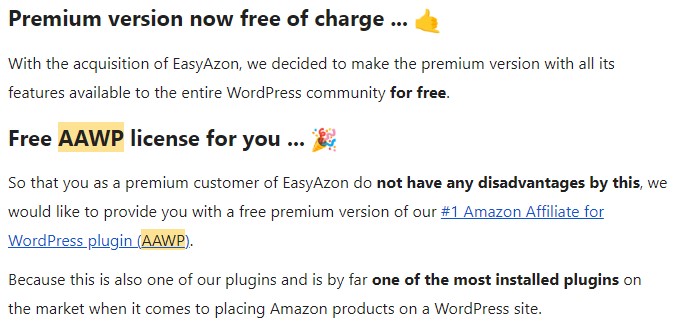
So, FDMedia acquired EasyAazon and gave me the premium AAWP plugin to me for free.
For the first month, I ignored the message but thought to give it a try. I didn’t know at that time that I would like this plugin so much that I would have to change the affiliate links and product boxes in most of my posts.
Hence, this post will focus on both configuring the plugin and learning how to use all the tools effectively.
How To Configure AAWP? A Quick Guide
Once you install the plugin on your site, you need to activate it using your AAWP License Key in the “Licensing” tab that is present in AAWP’s Settings option. Log in to your WP dashboard and put your License key in the empty field.
When you click on “Verify License”, the Status should show a “Site activated” message.
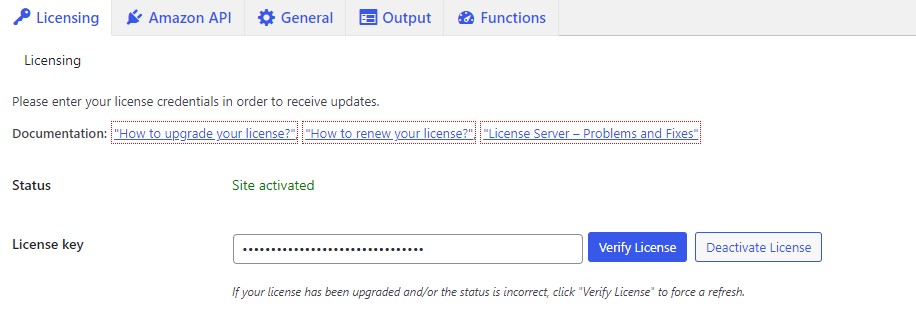
AAWP requires Amazon API Key and API Secret to allow the fetching of products from the Amazon store. You can find your API Key and Secret in the dashboard under Tools->Product Advertising API.
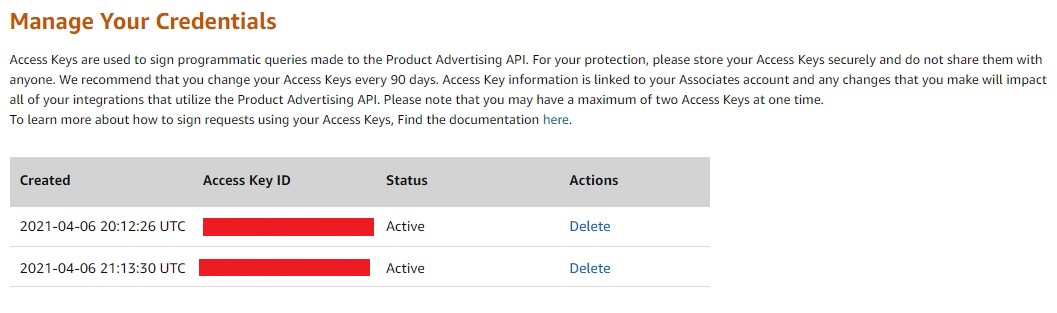
The Access Key ID will be a random mix of alphabets and numbers and it’s recommended that you save both the Access Key and API Secret separately in case you forget it.
Amazon recommends that you change your Access Keys every 90 days to remain on the safe side but that’s totally up to you. Once, you get these details, in your WordPress dashboard head to the AAWP Settings, and in the “Amazon API” tab, fill the input fields and click on connect.
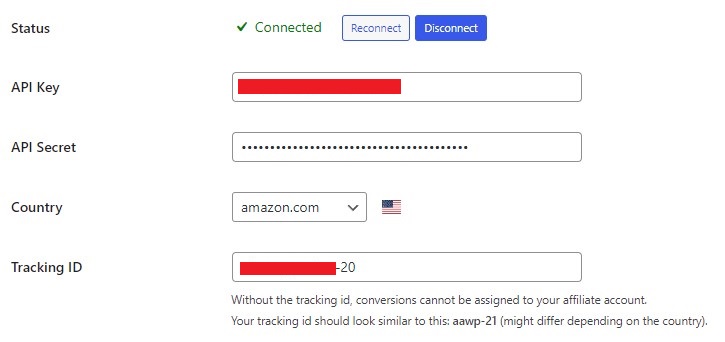
Once it shows “Connected”, it means you can successfully use the plugin functions and use its shortcodes to show the products. Fill in the correct tracking ID to the mentioned country as shown above(choose the country which is your primary source of traffic) and if you want to connect multiple Amazon stores, you can check the option as shown below followed by filling up the tracking ID fields corresponding to different countries listed.
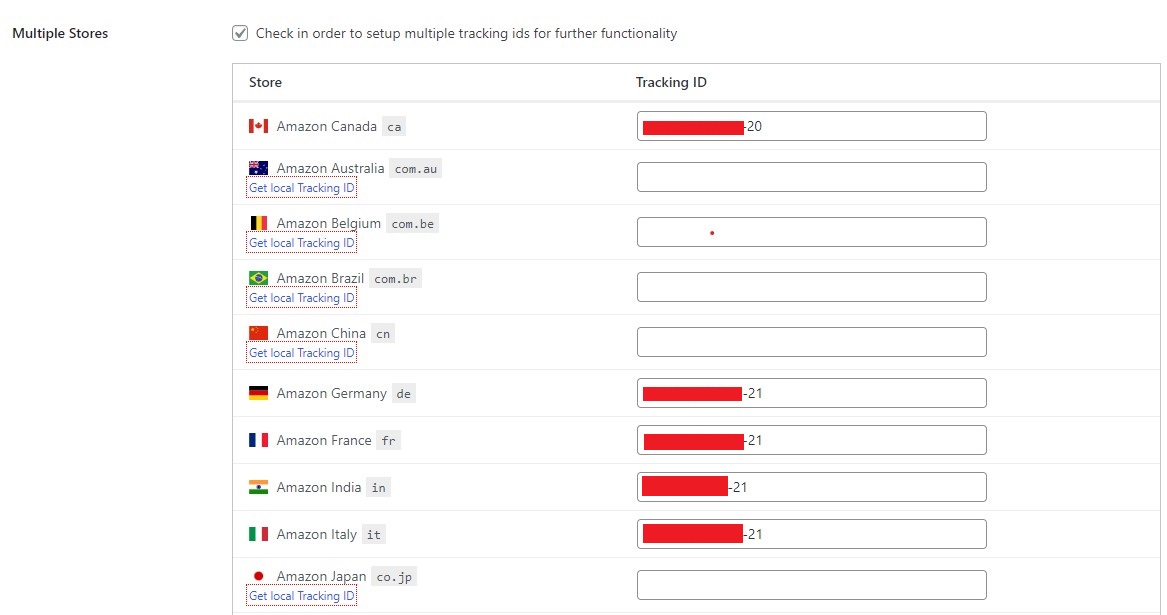
It’s time to configure the Global settings in order to see if everything is set to the right settings. Under the General tab, you will find several options like Shortcode, Cache, Affiliate Links, and more.
It’s best to keep most of these settings to the default but you can also tweak things according to your own requirement. You can change the Cache time or even the Disclaimer and its visibility.
Other functions under the Output and Functions give you the most customization options which we are going to discuss in the next section.
Why Do I Recommend AAWP?
The reasons are many and I can’t explain this in a few sentences. I will explain each point in some detail which explains why AAWP is a fantastic plugin for your sites.
One of the primary reasons why I recommend AAWP is its ability to easily get integrated into the form of simple affiliate links, product boxes, tables, and lists. Furthermore, each of these types can be customized in different ways to change their looks.
This allows showing the products in almost any way you would like to. So, whether you want to display a product table at the start of the post with little details or if you want to show a fully detailed comparison table, you would be able to do so.
If you want to display the products in simple boxes individually or in a group, AAWP gives you the power to do that. Let me just demonstrate how you can do so.
Product Boxes
By grabbing just the ASIN code of any product, you can display that product and its information in a box format anywhere on the site.
When the plugin is activated, the WP post editor shows an AAWP icon on the toolbar like this:- ![]()
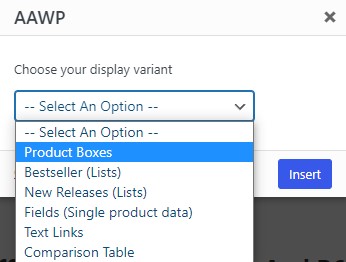
When you click on it, a menu asks you to choose a display variant. Just choose “Product Boxes” and put the ASIN code of the product you want to display. A code something like the following will appear in your editor.
[amazon box="B00CRZ2PRM"]When you press the “Preview Changes” button to see the effect in real-time, you will see a product box like the following:-
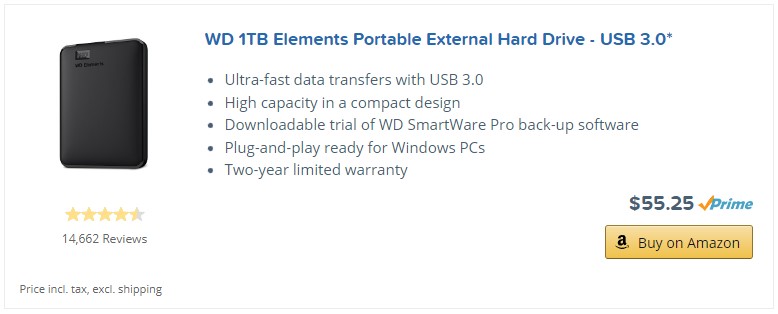
Credit- AAWP
The fun starts from here. This is only one of several variations you can choose from to show the product. You can literally customize every field to make the code look like you want.
All you need to do is under the AAWP Settings, go to the Output tab, and there you will find the options to change or customize the field you see in the product box above.
You can change the Title as well as the Description character limit. You can also limit the number of list points that the plugin fetches from the Amazon product page.
You can also enable or disable several options like the Description, Rating, or Price. Customizing the button and its details is also possible through this same page and while it is not possible for me to put a screenshot of the whole settings page, just take a look at a new variation of the same product box below:-
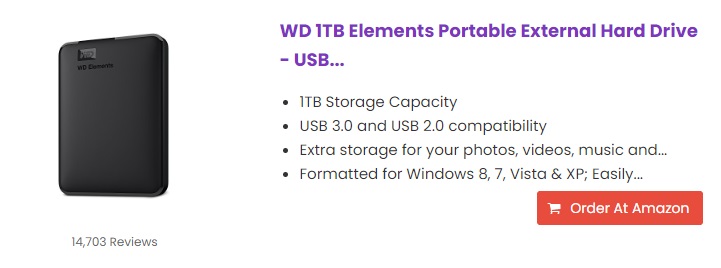
The image is bigger, the star ratings are hidden, the description and title are limited to only 50 characters, the button color is red, and the text and icon on the button are different.
Now take a look at a completely different-looking product box below.
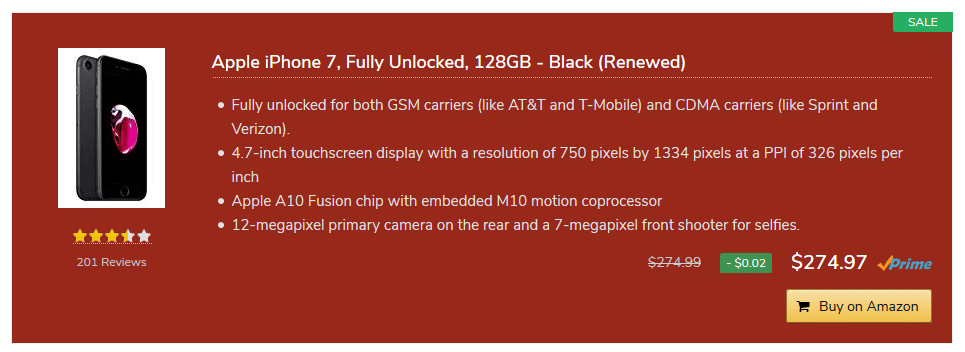
The background is colored, and the box shows if the product is on sale and how much discount the users will get.
The plugin also allows creating a custom title or description if you don’t like the defaults. You can change the values or parameters for all the links or even customize each product box manually.
For example, if you want to change the title, just add a field Title=”Product name” inside the product box shortcode, or if you want to limit or change the description of an individual product, just add the values into the product box code like below:-
[amazon box="B00CRZ2PRM" title="WD 1TB External Hard Drive" description_items="3"]If you want to add some custom CSS styles, add your CSS code to the “Custom CSS” field under the Output tab in AAWP Settings.
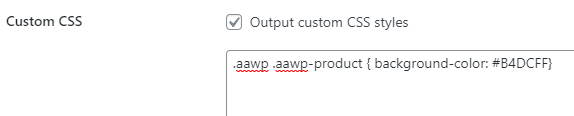
You can also customize the looks of your box from the Functions tab to Standard, Light, Dark, or Special: WAYL which shows the reddish background like in the image above. Similarly, the visuals of other types of display variants can also be changed from the Functions tab.
Product Tables
Creating standard and comparison product tables is so easy that more than half of the job is done by the plugin itself.
Just as you would need ASIN values for product boxes, you would need ASIN for the tables too. The table design area gives you the options for using the default values like Thumbnail, Title, Button, Price, Reviews, and even allows custom text, button, and HTML options to make whatever you want.
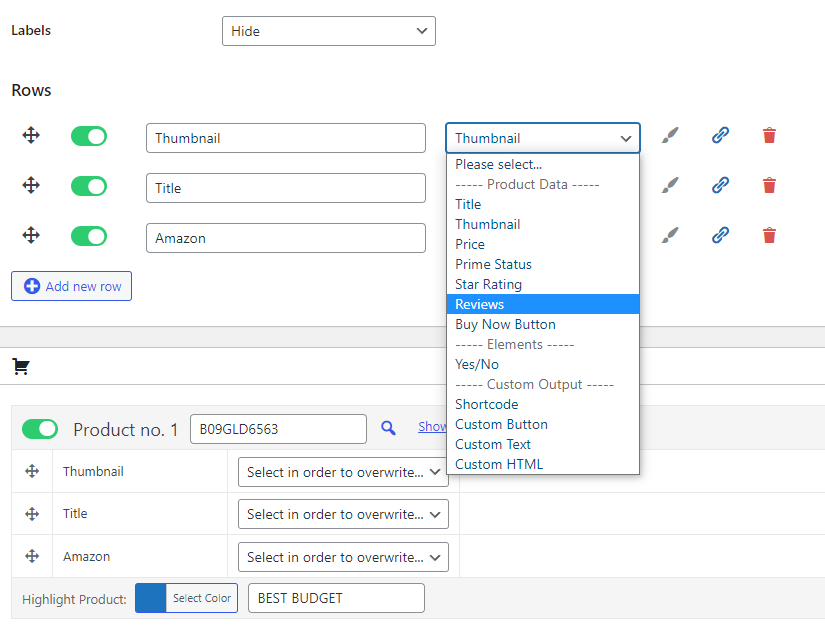
When you create rows, all you need to do is add the products one by one by putting ASIN codes into the product field. Then you can either let the default values get fetched from Amazon or you can put custom content if you want to.
The table Rows labels can be hidden too if you want to save some space like the following table.
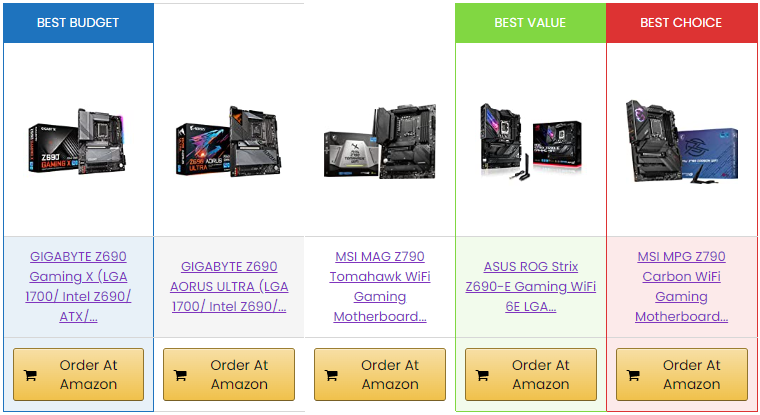
There are options to highlight the tables with any color and that way it is easier to recommend one or more products from the whole list. You can customize their titles, descriptions, and other such fields which makes the plugin highly versatile in customizability.
Best Sellers And New Releases
When you don’t have any specific products to recommend, then you can recommend the ones that are selling the most or the newly launched products in any category.
With a simple code like the following, you can add as many items as you want just with a single product name. For example, if you want to show the best sellers in consoles, just add the following code and the plugin will fetch the best-selling console products from Amazon.
[amazon bestseller="consoles" items="3"]Similarly, if you change the value from “bestseller” to “new” in the AAWP code, the plugin will fetch the newly added items from Amazon.
AAWP Browser Extension For Easy Integration
Even though insertion of the products from the post editor is easy, AAWP has developed its own Browser Extension that allows even quicker integration.
This extension is compatible with Google Chrome and Mozilla Firefox browsers. Once you install it, you can go to any Amazon product page and click on the AAWP icon to open a small window that lets you create shortcodes in various formats.

From there, you can copy the shortcode and paste it into your website. The extension allows customization as well as displaying multiple products through the ASIN Collection option.
More Templates
Thankfully, the plugin doesn’t limit creativity here. If you want to show your products in a different way, the AAWP plugin gives you custom templates to choose from.
These are generally applicable to the product box display variant but have some areas of overlap between tables, best sellers, and new releases.
While the default way of showing a product is horizontal, if you add the “Vertical” to your template value, the box becomes more of a vertical representation.
[amazon box="B01DFKC2SO" template="vertical"]If you wish to add more products, you just need to add all the product ASIN codes to the Box value and add “Grid” as a new parameter. The following code will result in a grid representation.
[amazon box="B0BHC395WW,B0BBQRYN9M,B07L7W915H" grid="3"]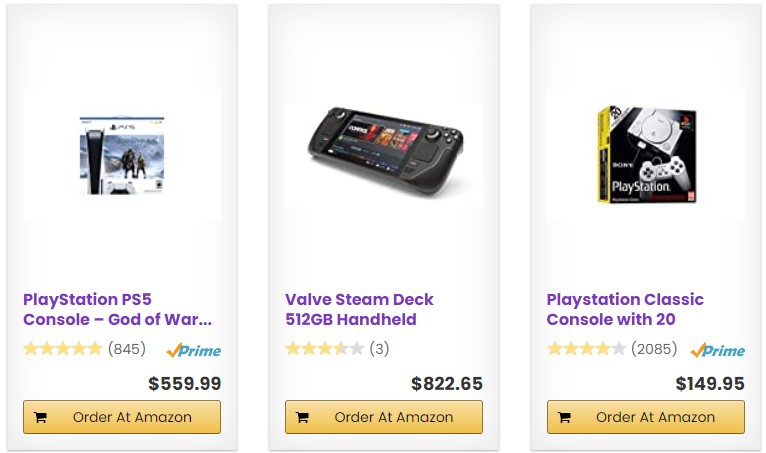
AAWP product box grid
You can also create a Bestseller or New releases table or a custom list of multiple products. The following code creates a table like this:-
[amazon box="B0BHC395WW,B0BBQRYN9M,B07L7W915H,B098RKWHHZ" template="list"]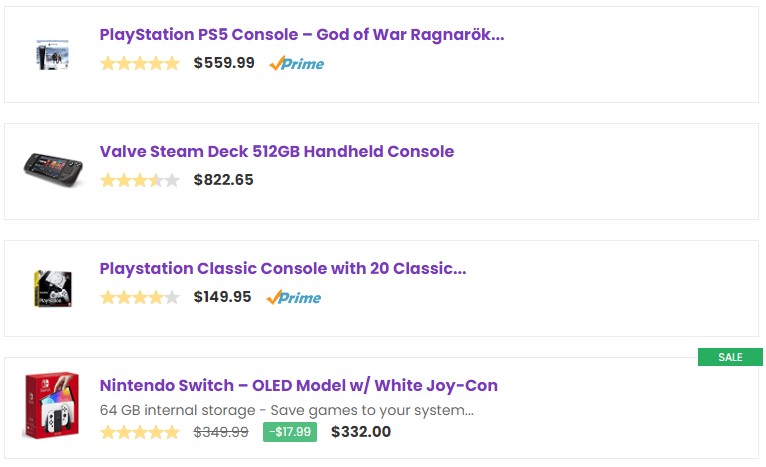
A product list template
Sidebar Widgets Inclusion
Integrating products in the sidebar also becomes so easy with AAWP as it provides multiple options for including the products.
Whether you want to show a single product, a list of best sellers, or the custom products you think your readers will like, AAWP widgets allow all of them with different types of layouts.
Currently, there are four widget options you will see in your widgets admin area after you install the AAWP plugin. These are the AAWP(Old Widget), Amazon Bestseller List, Amazon New Releases, and Amazon Single/Multiple Products.
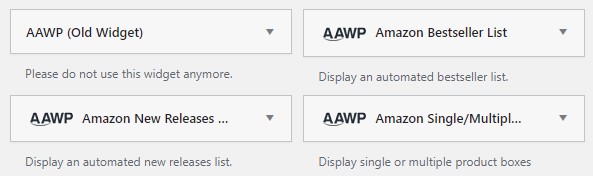
AAWP requests not to use the old widget and the other three widgets get all types of jobs done pretty easily.
Here is a collection of four different types of sidebar widgets you can create with the help of these options. Customizations can alter the way these products are shown and these are pretty much sufficient for any niche site.
Experiment And Observe
You might have been overwhelmed by the number of things you can do with your product boxes, tables, and list. Therefore, it is recommended that you start gradually learning all types of stuff.
If you are looking to maximize your earnings by making a very appealing product box, try all types of customizations and let the experiment run for a few weeks before changing the look of the boxes to a completely different one. The same goes for the tables and lists.
One of the best things about the AAWP plugin for beginners is that the plugin offers the users a 30-day money-back guarantee which gives users enough time to experiment and learn a lot of stuff. I am very positive that once you get your hands on this plugin, it’s very hard to take your step back because the money you spent on this plugin will get quickly recovered once you set up everything in the best way possible.
Final Words
AAWP is simply the best Amazon affiliate plugin I have come across and I have seen a lot of sites in different niches using this plugin more than the others. Let me know if you have any questions about this plugin and also let me know what plugin you are currently using for managing your Amazon affiliate links.