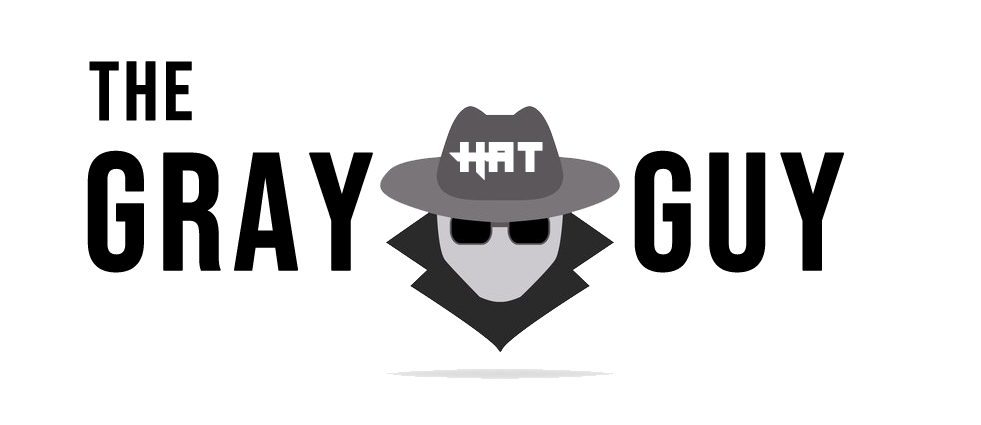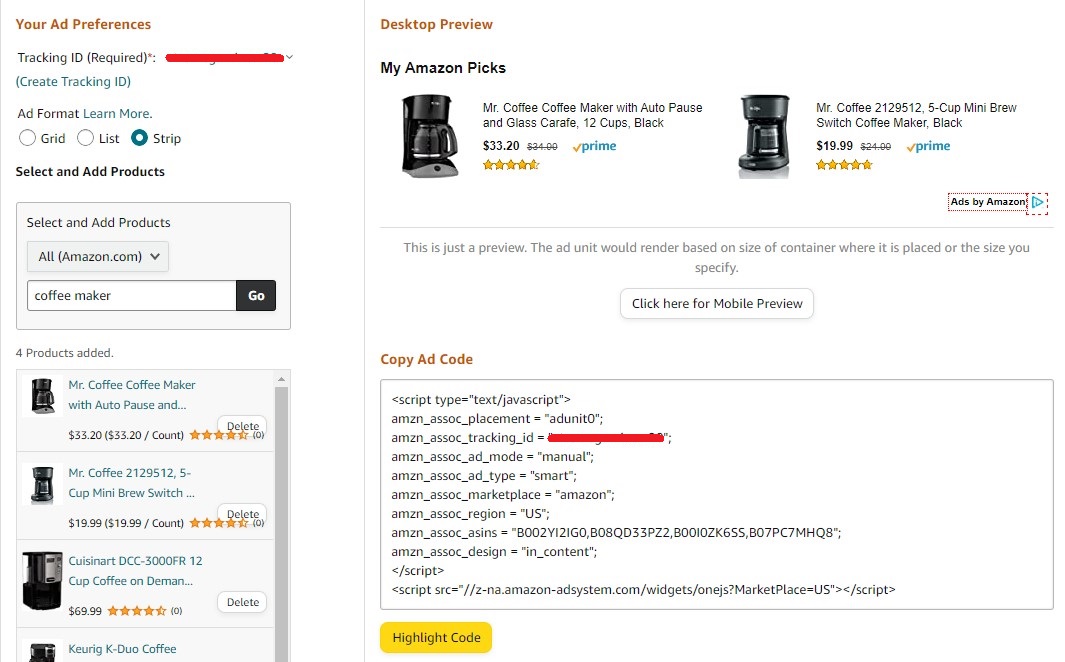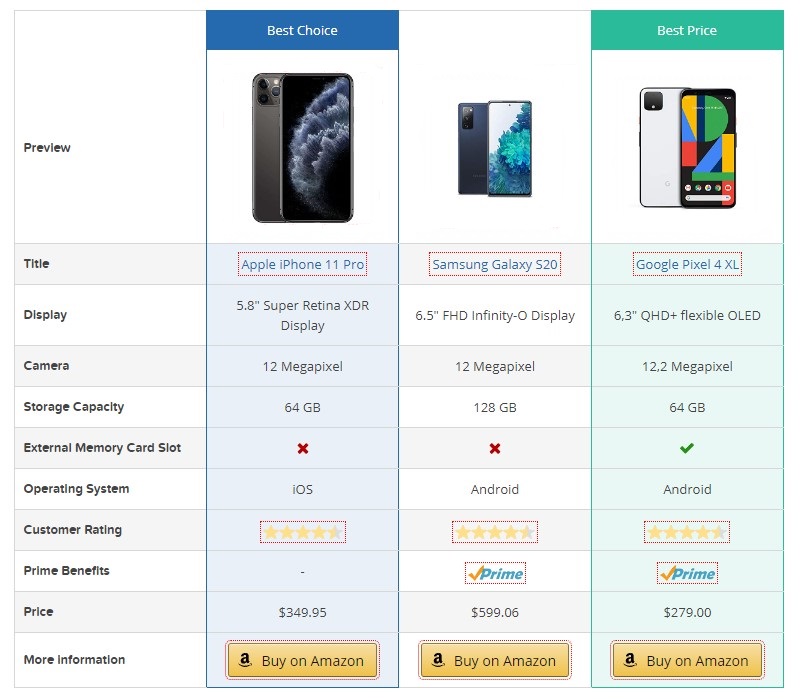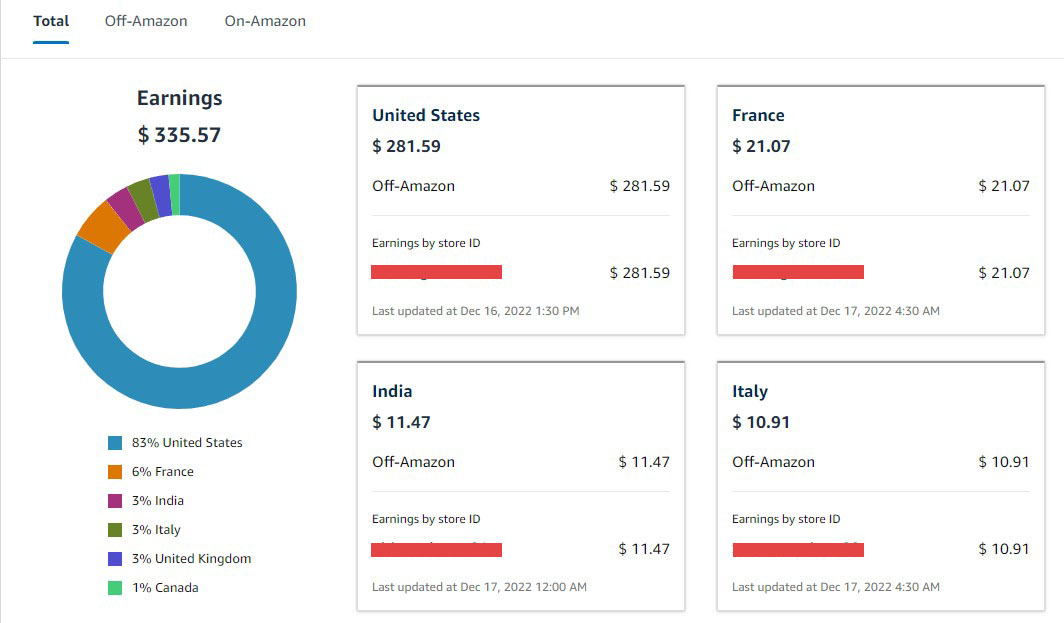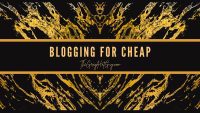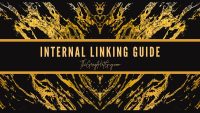Amazon Associates is perhaps the most popular affiliate program out there due to having millions of products related to almost every category you can imagine.
This gives internet marketers the opportunity to tap into various niches and earn through the Associates program on whatever platform they like.
However, niche websites allow its usage in the best possible manner and there are hundreds of thousands of niche websites that are generating thousands of dollars every month just from the Amazon Associates program.
According to Statista, there were over 900 thousand affiliates registered in the Amazon Associates program in 2021 and you can assume it to have reached one million to date.
So, why not use it to the fullest to maximize your earnings?
The difficulties that most newbies face are not being able to utilize all the tools Amazon Associates Central has to offer but being a participant in their Associates program for now around 8 years, I have seen significant changes in this program in front of my eyes and have used almost all the available utilities to maximize my affiliate income.
This post will cover all the stuff on how to use Amazon Associates Central the right way in order to bring out the full potential of your site.
Go Through The Tools
The first step after you register yourself at Amazon Associates is to take a quick look at all the available tools and utilities.
At first, you may be overwhelmed but if you have already been using this platform, then following the steps below will be easier and will take less time to understand.
Navigating through all the available options is very easy and the primary menu options and their sub-items are the ones we will be going to use the most.
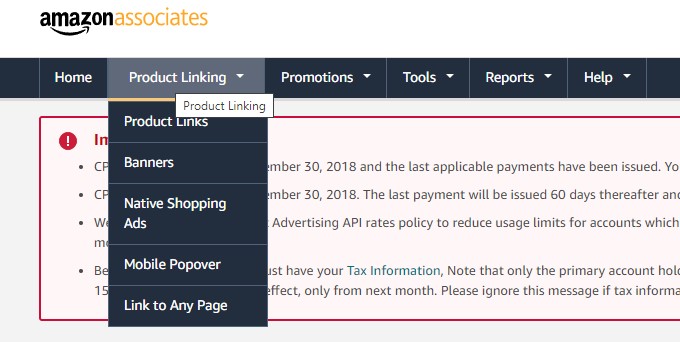
Product Linking, Promotions, and Tools have all the utilities to start linking or showing your recommended products on the list. You can show your products on your pages in simple as well as rich formats.
There are both manual and automated methods that you can use to display as many products as you want in the best possible way.
Among the most important things to keep in mind is that no matter what utility or method you use, your links or products should be appealing to your readers. This will increase the CTR(Click Through Rate) and maximize your earnings.
Site Stripe For Easy Linking
The easiest method of linking to a product is using the SiteStripe. This option is available under the Tools menu and is best for beginners.
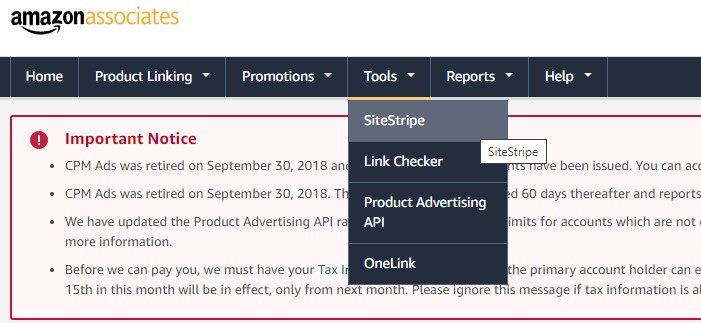
Once you click on this option, you will have a page where you will need to configure the Display Settings and SiteStripe Buttons.
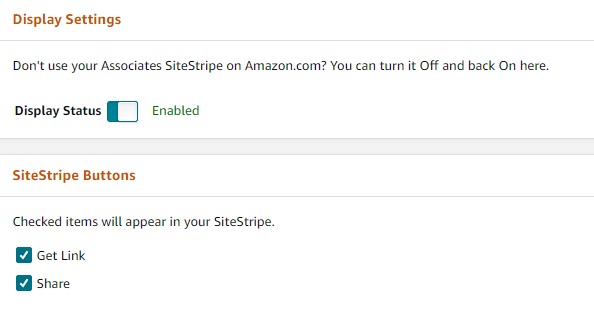
Turn all of them On(you may keep the Share option disabled). This way you can have all the options at the top bar of all Amazon pages. Now you can get the HTML codes for showing your products or links in four ways.
Depending on how you want to display the products or link to them, you can copy the simple Text link, Image, Text+Image, or a Custom banner.
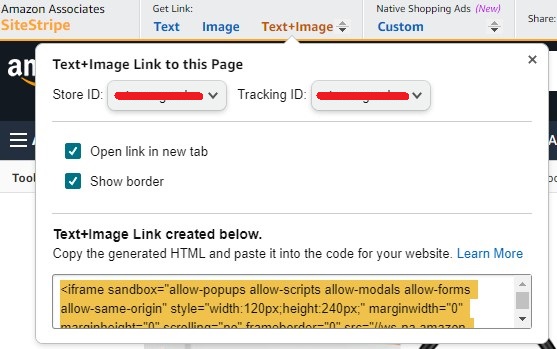
Simple Text links are the easiest way to link to any product. You can either insert the URL on any text in your article or any image in a couple of seconds.
Image linking shows a simple thumbnail image in your posts but doesn’t provide any call to action but the Text+Image provides both images and the title of the product. However, it does not look good enough and is not as effective as making a custom banner yourself manually or through a tool, which we will talk about later in this post.
I personally like the custom native shopping ad type linking because the way it shows all the product information is way better. However, this type of linking has glitch problems and may or may not show the product every time. Adblockers sometimes also hide native ads, therefore, I don’t recommend using this type of format to show your products in articles.
Lastly, you can also choose the tracking ID from the drop-down option to create a link with a different tracking ID if you want to track the performance of a particular page or product. This is beneficial for experimenting on a page that gets a lot of pageviews every day.
Native Shopping Ads Instead Of Adsense
Native Shopping Ads are not regular affiliate links but possess the capability to be used in various ways. While the glitch problem is there, there are a couple of areas where you can use native ads to boost your income.
The first area is to use it in the sidebar. You can use individual products to show in the sidebar or even multiple products by creating custom ads. You can create a list of up to four products in a native ad and two with the strip format.
The “Create Custom Ads” area gives you the option to choose any category, product, Ad Format, and Tracking ID to make your own native ads.
Now you just need to copy the Ad Code and paste it into the sidebar. Make sure you keep it at the top or middle of the sidebar so that readers can clearly see those custom ads easily.
If you are going to display them at the bottom of the sidebar widgets, then you can make them sticky for desktop users.
The native ads particularly perform better in the posts where you use them like a regular Adsense banner ad. You can copy the native ad code and use a plugin like Ad Inserter to show the ads on every page and anywhere you like inside a post.
Ad Inserter is an amazing plugin for managing your ads inside the content and you can manually hide or show different ads on different devices at different places. The Personal Subscription of Ad Inserter Pro at €20 gives you the Standard plugin that gives you the “Click Detection” feature as well and is usable on two different sites.
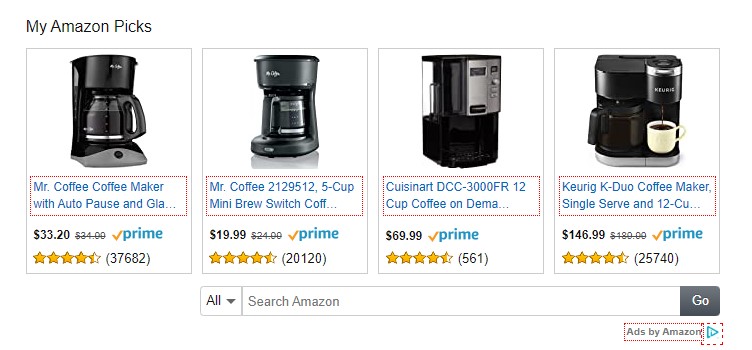
Native ads have a big advantage over the standard sidebar display which can only be seen by desktop users. Mobile users can now see your ads inside the posts as well giving almost 100% visibility if there is no glitch or adblocker installed on browsers.
Compared to the simple Adsense banner ads, these can get you a better eCPM(effective cost per millie) and I recommend using at least 1-2 native ads in your posts.
Product Advertising API For Automation
Amazon PA API is perhaps one of the most underrated and unused systems from the Associates Central that has a lot of potential in managing your affiliate links.
Normally, you can either show the products in a default way or you have to make a custom product box or table if you want to make your product links and showcases appealing. However, this consumes a lot of time and you may have to download, upload, and resize product images yourself.
With PA API, this becomes easier and quicker too. By default, you should have some programming skills in order to use PA API but fortunately, there are a few tools that take care of these things for you.
You need access to your Access Key ID in order to automate the product listings through PA API that helps retrieve product information like images, titles, descriptions, and prices. Normally, you can not automatically fetch the latest prices but the API does it for you.
The best tools to use PA API are AAWP and WZone. While AAWP is perfect for affiliate niche sites, WZone is made especially for Woocommerce sites.
I use AAWP on my niche site regularly which provides various functions to showcase your products in the form of a product box, table, and best sellers list. All you need to do is get the ASIN codes of the products you want to list and the plugin does the rest for you.
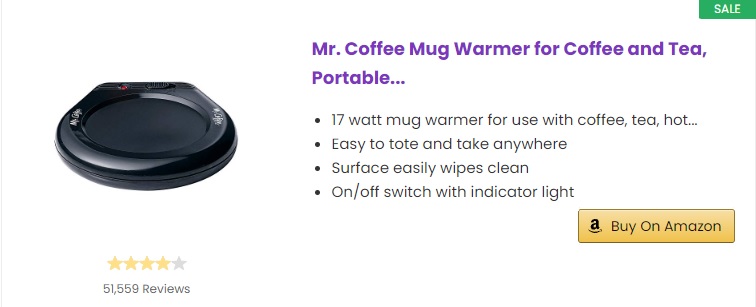
An example of a product box using AAWP
The product boxes, tables, and best sellers list can be customized according to your needs and you just need to put the shortcode wherever you want to display them.
The WZoneplugin, on the other hand, can fetch hundreds and thousands of products automatically from Amazon and also possess the ability to spin the default description. There are so many good things to talk about this plugin but I hope you got my idea about PA API usage.
Replace Default Amazon Buy Button
Unfortunately, Amazon Associates Central doesn’t provide you with custom button options but with only the generic “buy now” button.
Using the custom and better-looking “Buy On Amazon” buttons as shown below look way better than the generic Amazon button. They do help in increasing the CTR particularly because they are bigger and more compelling to click.
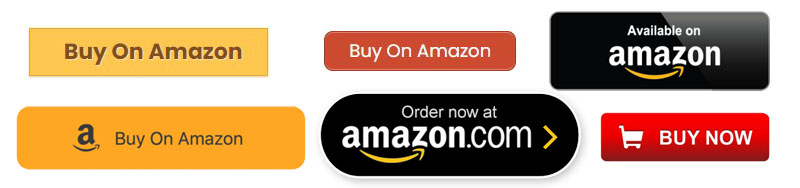
However, it is advised to not overdo the button customization. I have seen some people putting full site-width buttons with transitions and stuff. Those buttons won’t necessarily increase your earnings and the idea is to create a simple yet better-looking button than what Amazon provides.
Make sure the call to action is simple and clear. It is better to use “Amazon” in the text or at least an Amazon logo to notify people that you are sending them to the Amazon store. This is exactly what Amazon has been telling people for years.
Signup For More Countries
The majority of websites particularly niche sites receive traffic from all places of the world. While most niche site owners try to maximize their traffic from the USA, countries like the UK, Canada, Spain, Italy, India, Saudi Arabia, etc. all have some good potential to earn you some revenue.
On my niche, I receive around 35-40% traffic from the USA alone followed by the Philippines, UK, Canada, and some European countries. Amazon has branches in all of these countries and allows you to register for their respective Associates accounts.
When you sign up for these Amazon stores, you earn extra revenue that helps to monetize your traffic from these places, and fortunately, there are about a dozen stores through which you can earn.
All you need to do is hover your mouse pointer over the country at the top of the Central dashboard and you will get a drop-down listing of all the countries you can sign up for.
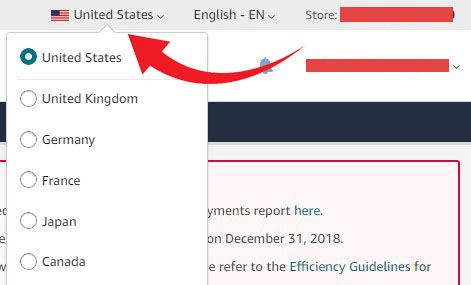
You have to signup for each country individually and if you are already been accepted in any of the Amazon stores already, signing up for other country stores will be easier.
Once, you register on different Amazon stores, you will get a different tracking ID for each store that you can use on your website to target your traffic.
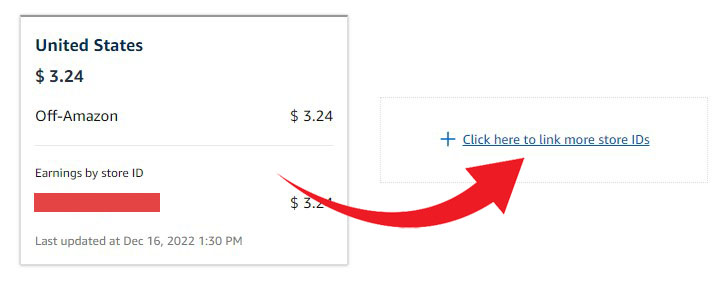
You can get the summary of your earnings from respective Amazon stores from the “Consolidated Summary” page when you add other stores by using their respective IDs.
Configure OneLink
There is another tool to monetize international traffic with a single tracking ID. As linking to the same product with multiple tracking IDs is not easy, it is better to use a single tracking ID that will automatically redirect your traffic to their respective Amazon stores.
OneLink does exactly that. It combines multiple stores using a universal ID and currently, we have 7 countries that include the USA, Canada, and EU5 countries(United Kingdom, Spain, Germany, France, and Italy) that allow using Onelink.
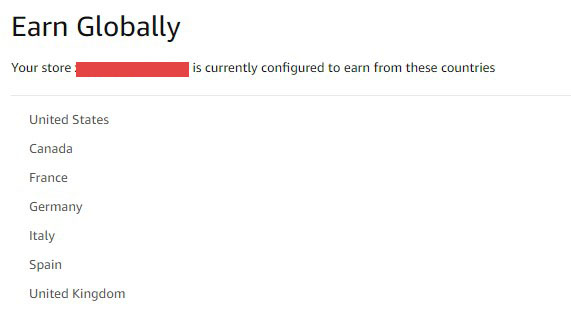
For earning from other countries, you will have to use Amazon Associates account for each country like usual. So, if you have the majority of the traffic from these 7 countries, Onelink is all you need and now with a single link, you can maximize your earnings without much of a hassle.
You can further customize other settings like the redirection preferences from where you can let your links do the job of finding the correct product through an exact match or through a close match.
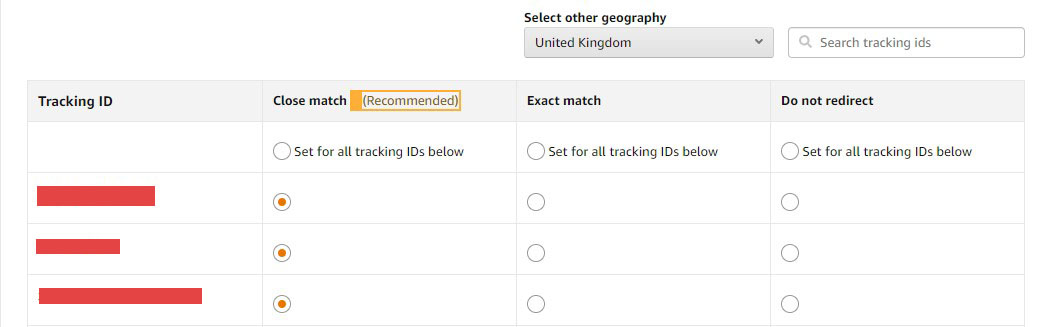
Through the close match, if an Amazon store in a different country doesn’t have that product in stock, Amazon will show a similar one.
Give Discounts With Promo Codes
The easiest way to convince your audience into buying something is to give them discounts. Although Amazon is not known to be giving heavy discounts, it continuously holds deals that allow customers to save a few bucks.
One of the most powerful tools I have come across the Associates Central is the Amazon Promo Codes. This might be the first time you have ever heard of it but yes, you can give your readers promo codes to avail discounts at the checkout.
Under the Promotions menu, you will find the Amazon Promo Codes page that lists out the latest and trending offers people can get through using your promo codes.
All you need to do is select products related to your niche and display them on your sidebar or at the top of the site to let people know what they can buy for cheap.
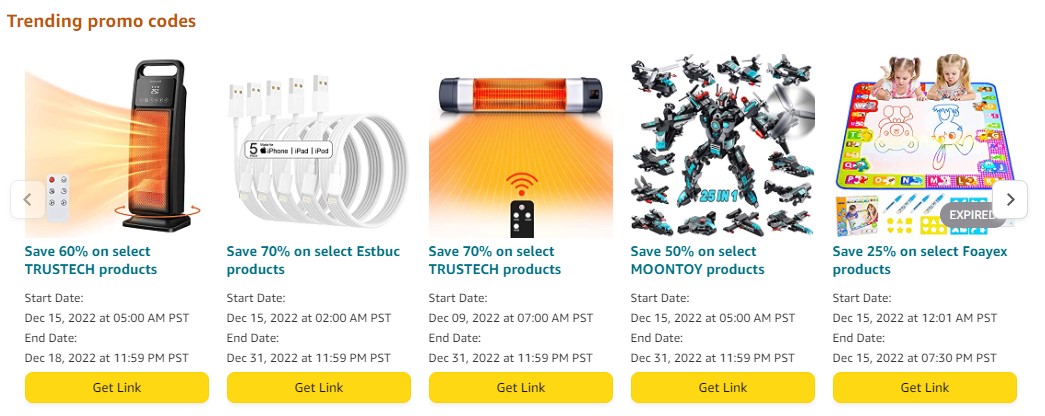
A clear product deal box in a visible area of your site will make up almost 100% of the visibility of the product right when the users enter your website.
When you click on “Get Link”, you will get an affiliate link to insert in your text or image, and a promo code that you can display in a text or banner.
The Truth About Banner Ads
Amazon Banner Ads are there for years and I have used those in the past for quite a good amount of time. I have seen banner ads doing nothing except wasting that important sidebar or header space which you can benefit from by using promo code deals or regular advertisements.
I have seen many niche websites that used banner ads in their sidebars and headers in the past but now have completely stopped using them for obvious reasons. Maybe they were also fed up with how inferior and uninteresting these generic banners looked.
If you compare the generic banner ad in the image below and a custom-designed discount promo deal on the bottom, I am sure you will agree that people are more likely to click on the deal and not on the generic banner ad that doesn’t offer anything special.

Generic banner vs Promo Deal banner
So, just don’t waste your space with Banner ads. Use a promo deal product or at least an advertisement banner that pays for impressions.
Final Words
To say that promoting Amazon products is limited to the methods explained above will be inaccurate. However, this is what I have been doing for my niche for several years, and have got more success than any other methods.
You should always keep on experimenting with different methods and Amazon Associates Central provides you with several tools to do that. Let me know what methods you are using on your site that may help other readers as well.